We have compiled the list of frequently asked questions (FAQs) regarding My Northeast Bank Digital Banking below.
General
What is My Northeast Bank?
My Northeast Bank is our new online and mobile banking service. My Northeast Bank enables you to access information about your Northeast Bank accounts and conduct transactions like internal transfers, bill payments, and mobile deposits. It is a fast, secure, and responsive system with an intuitive design that you can access from your computer or through your mobile devices.
We are pleased to announce that additional functionality has been added to the My Northeast Bank mobile app so it now supports business, multi-user access including:
- The ability to access all your authorized Northeast Bank accounts with transaction details and history – including check images
- The ability to transfer funds between accounts*
- Access to download electronic statements and notices via Documents
- Access to mobile deposit
- Easy and secure connection to Northeast Bank staff through in-app conversations
- The ability to use a security token for two-factor authentication**
- Business bill pay integration**
- Autobooks electronic invoicing and payments integration**
- The ability for authorized users to approve ACH batches**
- The ability for authorized users to approve wire transfers**
*Note: Interbank Account Transfers are executed differently in our older online and mobile banking platforms and My Northeast Bank. You cannot see future-dated or recurring transfers created in our older platforms when you login via My Northeast Bank and vice versa.
** New functionality
My Northeast Bank online banking is already available to ALL our standard, single-user online banking customers.
Business (multi-user) customers are now invited to start using our My Northeast Bank online banking. You can access My Northeast Bank by selecting the STANDARD option during the online banking login process and entering your current credentials.
There is additional functionality that needs to be added to My Northeast Bank business online banking before we can fully migrate all our business, multi-user customers to that platform.
At this time, customers will continue to need to use our current Cash Management online banking platform to:
- Complete User Administration
- Upload or edit ACH batches
- Enter or edit wire transfers
Once you log into My Northeast Bank, authorized users can click on the Cash Management link in the left-hand menu and that will bring you to our existing Cash Management system.
We are happy to work with your company to help you through your transition to My Northeast Bank digital banking. We will not retire the old business online banking platform until sometime in 2026 once the required functionality has been added.
How do I access My Northeast Bank?
On your Computer:
- When logging on via our website, first click on the blue ONLINE BANKING LOGIN button, then select the STANDARD Online Banking option to access to access My Northeast Bank and enter your current credentials.
- When completing the two-factor authentication (2FA) process, make sure that you enter a phone number that you have access to at that time.
- Business customers with a registered security token (a Symantec physical token or mobile VIP access token) should register their token and enter the current token code for 2FA verification.
- With the security token option, we recommend that you do NOT check the box to remember your browser so that you will always be prompted to enter your current token code when you login.
- With the security token option, we recommend that you do NOT check the box to remember your browser so that you will always be prompted to enter your current token code when you login.
- You can also choose to receive your 2FA code via:
- a text to your mobile device,
- a call to your landline, or
- through the Twilio Authy authentication app linked to your mobile phone number.
- a text to your mobile device,
- If you are not on a shared computer or using a security token, we recommend that you DO check the box to remember your browser, so you don’t need to enter a 2FA code when you login next.
- Business customers with a registered security token (a Symantec physical token or mobile VIP access token) should register their token and enter the current token code for 2FA verification.
Mobile App:
Mobile banking customers should download the My Northeast Bank mobile app from the Apple App Store or the Google Play store.
After you have downloaded the My Northeast Bank mobile app, you can login with your current Northeast Bank credentials and then you will be prompted to:
- Complete two-factor authentication on your mobile device,
- Setup a passcode on your mobile device, and
- Enable biometric login (i.e., face or fingerprint) for future access
How do I continue to use the current business online banking platform if I am a business online banking or cash management user?
- You can continue to use the business online banking system you are familiar with until the business functionality in My Northeast Bank is complete.
- To access that system via our website, first click on the blue ONLINE BANKING LOGIN button, then select the BUSINESS Online Banking option, and enter your current credentials.
- We will keep you updated as additional functionality is added to My Northeast Bank, and we are happy to help you through the transition to My Northeast Bank.
Did my online banking data transfer over or do I need to start from scratch?
We migrated the majority of your information and enrollments over to My Northeast Bank including:
- Accounts & transaction history
- Bill Pay payees, scheduled payments & payment history
- External transfer accounts - for personal online banking access only
- Mobile deposit accounts
- eStatement enrollment and historical statements (available under Documents)
Note: recurring and future-dated transfers for standard, single-user customers were migrated to My Northeast Bank in April 2021. Transfers have NOT been migrated for business, multi-user customers. Intrabank account transfers are executed differently in our old online banking platforms and My Northeast Bank. You cannot see future-dated or recurring transfers created in our older platforms when you login via My Northeast Bank and vice versa.
What is new or different in My Northeast Bank?
While the majority of your information and linked services was migrated over to My Northeast Bank, you may notice changes in the following areas:
- New, faster platform with intuitive design
- Updated security protocols
- New support and self-service options
- Functionality differences in areas such as transfers (see section on transfers below)
- Changes to how transactions are displayed
- Credits/deposits have a + in front of them. Debits/withdrawals have no sign in front of them.
- The Transactions card on the My Northeast Bank Dashboard shows recent transactions from all accounts. The name of the account is shown on the second line of the transaction.
- An intrabank account transfer will show twice on the Transactions card: once for the account it is crediting and again for the account it is debiting.
- Credits/deposits have a + in front of them. Debits/withdrawals have no sign in front of them.
- Accessing Statements & Notices
- eStatements are available under the Statements link under an account.
- Customers need to be enrolled in eStatements to be able to download statements and notices which will include all of the required content and disclosures from the bank.
- Some accounts require customers to be enrolled in eStatements in order to avoid a paper statement fee or to qualify for an account reward.
- Customers need to be enrolled in eStatements to be able to download statements and notices which will include all of the required content and disclosures from the bank.
- If you select the Documents link, it will display the plain, text-only statements without all the required disclosures.
- eStatements are available under the Statements link under an account.
- Access to the Autobooks payments platform to send invoices and be paid electronically
- You sign out of My Northeast Bank online and mobile banking, by clicking your username which is displayed in the bottom left corner of Menu and then Sign out.
Do I need to enroll in My Northeast Bank if I already have online and/or mobile banking access?
No – you can login to My Northeast Bank with your existing User ID and password.
Only customers who are not already enrolled in our online banking should go through the enrollment process.
What should I do after I login to My Northeast Bank?
After you log into My Northeast Bank we suggest that you:
- Customize your dashboard so you see the information that you want, how you want to see it.
- Setup new transaction and balance alerts by account
- Go into an Account, select Alert preferences, and then setup the alerts that you want. You can enable text, in-app and/or email alerts based on balances and transaction amounts.
- Go into an Account, select Alert preferences, and then setup the alerts that you want. You can enable text, in-app and/or email alerts based on balances and transaction amounts.
- If you have a debit card, go to Card management, click on your card and then enable Alerts and protections under Card services.
Security/Two-Factor Authentication (2FA)
What is Two-Factor Authentication (2FA)?
Two-factor authentication (2FA) is a security method of establishing access to an online account or computer system that requires the user to provide two different types of information. With two-factor authentication, you'll need to both provide a password and prove your identity some other way to gain access.
The first authentication factor used to access My Northeast Bank is something you know: your username/password pair. The second factor uses something you have: the phone number that you provided during account setup (or the Authy authentication app linked to your mobile number). A numeric code will be sent either to your linked mobile phone number or be sent via a phone call to your registered landline number.
Since 2FA uses two different factors – something you know and something you have – it is considered more secure than other security methods such as security questions, which are relying more on the same something you know factor.
How does Two-Factor Authentication (2FA) Work?
The first time that you are accessing My Northeast Bank from a device, after you correctly enter your username and password, you will need to receive and enter a verification code using the phone number you have registered with us. You recommend registering your mobile phone number and receiving a text message with the code on that device. The options to receive a verification code are:
- Text message to mobile phone
- Call to landline
- Code via installed Authy authenticator app on your mobile device (linked to your mobile phone number)
If you are using your own computer or device (not a shared computer or device), we encourage you to check the “Remember this device box” when you are entering your 2FA security code, which will register that device to your My Northeast Bank profile so that you do not need to receive a security code the next time that you are logging in with it.
If you have problems receiving the verification code, you can click the Resend or Try another way links.
Can I shared my My Northeast Bank login credentials? How about with my spouse/partner who is also on my accounts?
For security purposes, you should not share your My Northeast Bank credentials with anyone. Each person on an account should have their own credentials and audit trail.
If you have a joint account with someone, we encourage each of you to have your own online banking credentials and access for the account. Now that we have 2FA enabled for digital banking access, it can be problematic to try to have multiple people accessing the same account from different mobile phones. If you are currently sharing credentials with someone else on your account, please contact Northeast Bank and we can confirm who the current online banking ID is assigned and then the other party can enroll in online banking. You can enroll online at: my.nebankmn.com/enroll.
You can add a family member or your accountant as an additional recipient for eStatements if you want them to have access the statements and notices for any of your accounts. You can manage additional recipients by going to an account and then selecting Documents > Additional Recipients.
Transfers
How do I schedule an immediate, future-dated, or recurring transfer?
When you click on Transfer, the Transfer window appears and lets you select your ‘Transfer From’ and ‘Transfer To’ accounts and enter the amount of your transfer. Transfers default to the ‘Soonest available’ option. When a ‘soonest available’ or immediate transfer is scheduled, the funds for the transfer will be immediately debited (memo post debit) from the Transfer From account and immediately credited to the Transfer To account. If there are not sufficient funds in the Available Balance in the Transfer From account, then you will not be able to submit the transfer.
If you want to make a future-dated, or recurring transfer, click on ‘More options’ below the Transfer Amount, which will make the Frequency, Date and Memo fields appear.
In the Frequency field, you can select: Once, Weekly, Every two weeks, Twice a month, and Monthly. Frequency defaults to Once. There is no End Date for Transfers. You will need to delete the recurring transfer when you want it to stop.
The Date field defaults to ‘Soonest available’. When you click the arrow to the right of ‘Soonest available’ you can select a future date.
The Memo field lets you enter a short note that will be included on immediate, internal transfers. Memo notes cannot be included on recurring or future-dated transfers.
How do external, bank-to-bank transfers work?
You can link your personal Northeast Bank deposit account(s) to your personal deposit account(s) at other financial institutions. Business accounts are not eligible for the External Transfer Service.
After you have successfully linked them by validating the amounts of the micro-deposits that will be deposited into your external account you can transfer money to or from that account.
If you request an immediate, external transfer before the cut-off time on a business day, we will process it that day. With respect to future dated or recurring transfers, your Northeast Bank account will be debited/credited on the scheduled date of the transfer.
- Outbound Transfers. If your outbound transfer request is submitted prior to the daily cut-off time, funds will be debited from your Account and we will process your payment on the date you scheduled the transfer. Outbound transfers made after the cut-off time may be processed on the same day, if not the transfer will be processed the next business day. Funds credited to your external account shall be available according to that financial institution’s availability and transaction processing schedule, which could take multiple days.
- Inbound Transfers. If your inbound transfer request is submitted prior to the cut-off time, we will process the transfer on the date you scheduled the transfer. Inbound transfers made after the cut-off time will be processed the next business day. For inbound transfers (which debits your account at another financial institution and credits your account at Northeast Bank), we may hold funds for up to 3 business days starting the day after the transfer is processed in order to make sure that the transfer will not be returned unpaid.
How do I cancel a transfer?
If you want to cancel a scheduled or recurring transfer, go to the Transfers option from the menu and then swipe left on the scheduled transfer that you want to cancel to delete it.
Once you submit an immediate transfer, you are not able to cancel it. If you would like to cancel an immediate or ‘soonest available’ transfer, please send us a message (‘Start a conversation’) requesting that the transfer be cancelled or call us to request the cancellation, and we will make our best effort to cancel it.
Alerts
How will alerts work in My Northeast Bank?
My Northeast Bank has basic alert functionality available. To configure your My Northeast Bank alerts, go into an Account, select Alert preferences, and then setup the alerts that you want. You can enable text, in-app and/or email alerts. You can setup alerts based on balances and transaction amounts.
In the coming months, the My Northeast Bank alert functionality will be enhanced to enable you to configure more specific alerts for items like incoming ACH transactions, wire transfers, debit card purchases, account changes, eStatements and more. We will notify customers when the enhanced alert functionality is available.
eStatements & Documents
How do I access eStatements in My Northeast Bank?
To access electronic statements and notices (eStatements) in My Northeast Bank, go to the account for which you want to access eStatements, click on Documents and then you can access the statements, notices, and tax documents for that account. eStatements will still be available online for 18 months and you can download them and save them for your records.
Mobile Banking
How do I access mobile banking?
If you would like to use mobile banking, then you should download our My Northeast Bank mobile app. The My Northeast Bank mobile app is available in the Apple App Store and Google Play store. Enter your current Northeast Bank username and password to access My Northeast Bank. Once you complete the first-time login process including 2FA, you can setup a passcode and/or enable a PIN, facial recognition, or fingerprint login. If you want to use mobile deposit, you need to have the My Northeast Bank mobile app.
If you do not want to use mobile banking, you do not need to download our mobile app. You can only use online banking if that is your preference.
Syncing with Quickbooks and Other Third-Party Apps and Services
What do I need to know if I use Quickbooks or Quicken?
Intuit made an update that affects how our customers connect to Quickbooks. If you have Quickbooks connected to your Northeast Bank account(s) and you are experiencing issues, please follow these instructions:
- Login to QuickBooks and wherever you have a connection to Northeast Bank (MN), go to the Bank level and edit your login information (or disconnect and reconnect). Enter the same credentials that you already use in QuickBooks. This will move the Intuit connection from our older online platform to our new connection.
- When you do this for a set of login credentials, it will require you to complete the two-factor authentication (2FA) process to become a trusted connection. The 2FA process requires you to receive and enter a code. Once the QuickBooks connection is a trusted connection, it should sync on an ongoing basis without errors or the need to use 2FA again.
What do I need to know if I use other services or aggregators that connect to my Northeast Bank Account(s)?
If you use other services that pull data from your Northeast Bank account(s), you should try to reconnect or update through those services.
- These other financial services providers and aggregators operate independently of us.
- If you have problems connecting your Northeast Bank account(s) through them after the launch of My Northeast Bank, please notify them that your bank has moved to a new online banking provider and ask them to address it. If you have problems or need a contact from our Bank to help, please send an email to support@nebankmn.com
How can I learn more about My Northeast Bank?
To learn more about My Northeast Bank, we encourage to visit the My Northeast Bank page and our online demos.
If you have any questions, please contact us at support@nebankmn.com or call us at 612-379-8811.